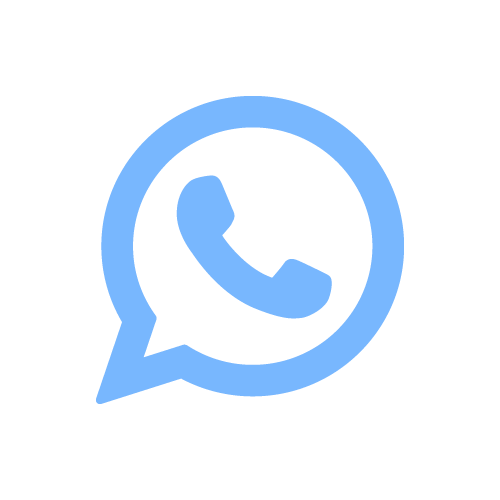Nessun risultato
Spiacente, nessun articolo corrisponde ai tuoi criteri
Spiacente, nessun articolo corrisponde ai tuoi criteri
Sede legale: via Roma, 4 80061 – Massa Lubrense, Italia
Tel: (+39) 0812451317
E-mail: info@ottopositano.com
Web Designer: i-Solution.it
Fai la tua parte, scegli Ottopositano!
Questo sito utilizza i cookie. Continuando a navigare nel sito, acconsentite al nostro utilizzo dei cookie.
Accettare le impostazioniNascondi solo la notificaImpostazioniPotremmo richiedere che i cookie siano attivi sul tuo dispositivo. Utilizziamo i cookie per farci sapere quando visitate i nostri siti web, come interagite con noi, per arricchire la vostra esperienza utente e per personalizzare il vostro rapporto con il nostro sito web.
Clicca sulle diverse rubriche delle categorie per saperne di più. Puoi anche modificare alcune delle tue preferenze. Tieni presente che il blocco di alcuni tipi di cookie potrebbe influire sulla tua esperienza sui nostri siti Web e sui servizi che siamo in grado di offrire.
Questi cookie sono strettamente necessari per fornirvi i servizi disponibili attraverso il nostro sito web e per utilizzare alcune delle sue caratteristiche.
Poiché questi cookie sono strettamente necessari per la consegna del sito web, il loro rifiuto avrà un impatto sul funzionamento del nostro sito web. È sempre possibile bloccare o cancellare i cookie modificando le impostazioni del browser e forzare il blocco di tutti i cookie su questo sito web. Ma questo vi chiederà sempre di accettare/rifiutare i cookie quando visitate il nostro sito.
Rispettiamo pienamente se si desidera rifiutare i cookie, ma per evitare di chiedervi gentilmente più e più volte di permettere di memorizzare i cookie per questo. L’utente è libero di rinunciare in qualsiasi momento o optare per altri cookie per ottenere un’esperienza migliore. Se rifiuti i cookie, rimuoveremo tutti i cookie impostati nel nostro dominio.
Vi forniamo un elenco dei cookie memorizzati sul vostro computer nel nostro dominio in modo che possiate controllare cosa abbiamo memorizzato. Per motivi di sicurezza non siamo in grado di mostrare o modificare i cookie di altri domini. Puoi controllarli nelle impostazioni di sicurezza del tuo browser.
Utilizziamo anche diversi servizi esterni come Google Webfonts, Google Maps e fornitori di video esterni. Poiché questi fornitori possono raccogliere dati personali come il tuo indirizzo IP, ti permettiamo di bloccarli qui. Si prega di notare che questo potrebbe ridurre notevolmente la funzionalità e l’aspetto del nostro sito. Le modifiche avranno effetto una volta ricaricata la pagina.
Google Fonts:
Impostazioni Google di Enfold:
Vimeo and Youtube video embeds:
Puoi leggere i nostri cookie e le nostre impostazioni sulla privacy in dettaglio nella nostra pagina sulla privacy.
Termini e condizioni di vendita